The aiOla Voice Widget provides users with the capability to utilize voice commands for assistance. This documentation outlines the process of activating and using the Voice Widget as well as its different parts.

- Activating Button - used to activate the Microphone and start recording (the behavior of this button will vary depending on the Voice operation mode).
-
Speech Mode Menu Button is used to change the Voice operation mode (Free Speech vs Tap and Speak).
-
In the Main Information area you will see information regarding the state of the Widget and the transcript of your voice recordings.
- Transcript Area will display the transcript of your voice recording as it is happening.
The Transcript Area is just for your immediate reference, once you deactivate the microphone the transcript text will disappear, rest assured your information has been saved.
|
Widget Mode |
Opening state |
Stand By |
Active Listening |
|---|---|---|---|
|
Microphone (listening) |
Not Listening |
Not Listening |
Listening |
|
Transcribing |
No |
No |
All speech signals |
|
Processing into values/actions |
No |
No |
Only what is relevant |
Activating AiOla Voice Widget
To activate the aiOla Voice Widget, follow these steps:
- Locate the activation button represented by a microphone symbol.
- Click or tap on the activation button.
Note: Upon activation, you may be prompted to grant aiOla permission to access the microphone, if you do, click accept/allow.
Usage
After activation, the Voice Widget enters the opening state. Depending on the Speech Mode configuration, the widget may transition into different states:
- Stand By Mode: The widget waits for further input without actively listening.
- Active Listening Mode: If the Speech Mode allows, the widget enters this mode where it actively listens to the user's speech.
During Active Listening Mode, the user's speech is transcribed and processed by aiOla to perform various actions and values within the procedure list of items.
For more detailed information, please refer to the following documentation pages:
- Speech Mode: Explains the different modes of speech recognition and their configurations.
- Flow Types and Definitions: Provides definitions and explanations for various flow types within the Voice Widget's functionality.
Deactivating aiOla (the widget)
-
At any point in time, you can deactivate the aiOla widget (Voice recording) by pressing the activation button (Flashing Pause Sign)
-
The widget will then go back into Opening State mode (see image above)
-png.png?width=688&height=209&name=Untitled-2%20(3)-png.png)
Microphone Permissions
-
Microphone permissions are needed only once per app session.

-
You will only need to allow access to microphone again after launching the app from “Closed” mode.
-
In case the you initiate a session from “Idle” mode, there is no need to give microphone permission again
-
-
In case the you accidentally deny the permission popup from the Operation System on the first try, the Speech midget will go into
Error State (see image below)-
You will then be able to reinitiate the system by pressing on the activation button again and allowing permissions
-

Speech Modes
aiOla offers users the flexibility to choose from two main Speech Modes based on their preferences and requirements. These modes cater to different needs and scenarios, ensuring a seamless and efficient user experience.
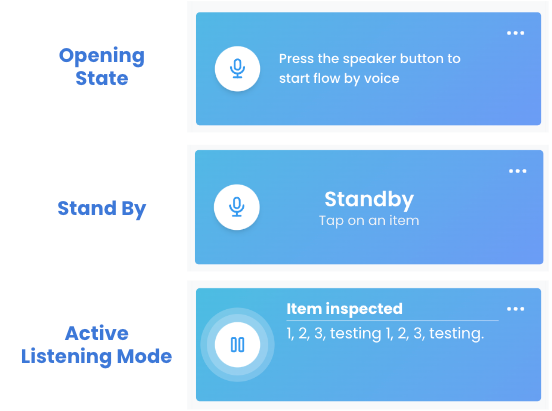
Free Speech Mode
In Free Speech Mode, you can interact with aiOla without the need for touch interaction. The application continuously listens to the your voice commands, providing assistance and executing tasks as needed. This mode is ideal for scenarios where you prefer hands-free operation or have a preference for voice-based interaction.
Tap and Speak Mode
Tap and Speak Mode requires you to manually select an item before aiOla voice recording becomes activated. Unlike Free Speech Mode, where the application is continuously listening, Tap and Speak Mode requires you to initiate interaction by selecting an item to report. Once selected, aiOla becomes activated and ready to receive voice commands. This mode is useful in situations where you prefer a more controlled interaction or where voice commands are selectively utilized.
Considerations
The choice between Free Speech Mode and Tap and Speak Mode depends on several factors:
- User Preference: Users may have a preference for hands-free interaction or may prefer manual selection before speaking.
- Interaction Complexity: The complexity of the task and the ease of interacting manually versus using voice commands.
- Use Case: Different scenarios may benefit from one mode over the other based on the frequency and nature of interactions.
Speech Modes Behavior Examples
Below, you'll find the mapping of the Speech Widget and aiOla Mode based on your focus during the execution of their procedure.
Please note that this assumes you have activated the Speech Widget and granted microphone permissions.
Tap and Speak Behavior
Before any activation of the Speech Widget:
- Not Active (Not Listening)
- Manual Report - Available (By focusing on item and Reporting manually)
User is not focused on any specific item and see a list of items:
- Stand By (Not Listening)
User is focused on a specific item and see it open and focused:
- Active (Listening)
- Manual Report - Available
- Voice Report - Available
Free Speech Behavior
Before any activation of the Speech Widget (images 1.a and 2.a below):
- Not Active (Not Listening)
- Manual Report - Available (By focusing on item and Reporting manually)
User is not focused on any specific item and see a list of items (images 1.b and 2.b below):
- Active (Listening)
- Voice Report - Not Available
User is focused on a specific item and see it open and focused (images 1.c and 2.c below):
- Active (Listening)
- Manual Report - Available
- Voice Report - Available


How to Change Speech Modes
-
Tap the Speech Mode Menu Button (see image below).
-
You will see a bottom panel open up showing you both Speech options, choose your preferred one.
You can Press and Hold the “Mode Info” button in case you would like to see an explanation on how the specific Speech Mode works.
Landscape UI support

%20(1).png?height=120&name=Aiola%20Logo_Circle_white%20(1)%20(1).png)
