in some cases, more than one user will conduct a single Procedure Execution at once. For example, several employees could collaborate under one Execution during a shift they do together. They could troubleshoot issues they encounter and share the information using the aiOla app.
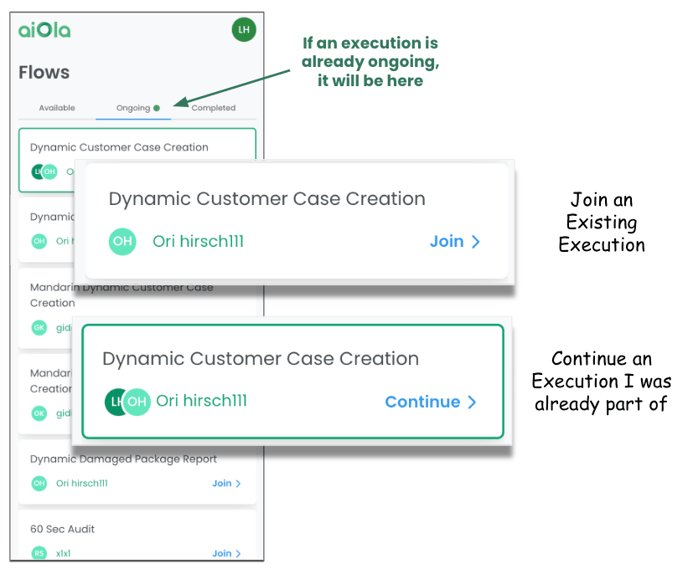
Initiating a New Execution - when I am the first user
-
You may enter the Main Application Page (Flow Management)
-
Navigate to the “Available” tab
-
Select the execution they would like to Start (See image Bellow)
Note: You will not see any different indication that this specific procedure is open for multiple users -
You initiate the start of their procedure and move on to the Meta Page (if applicable)
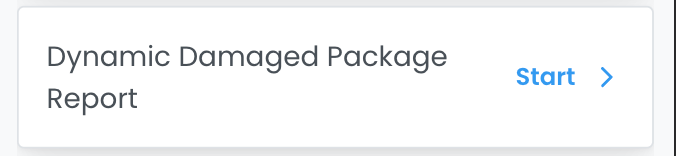
Join an Existing Execution - I am the 2nd user and above
-
Go to the Main Application Page (Flow Management)
-
Navigate to the “Ongoing” tab
-
Select the execution they would like to Join/Continue (See image Bellow)
Note: you will not see any different indication that this Specific Procedure is open for multiple users unless there are already multiple users in the execution, then they would see several user icons. -
Enter the execution and skip the Meta Data page
Note: Meta Data is filed only once by the first user who initiates the flow
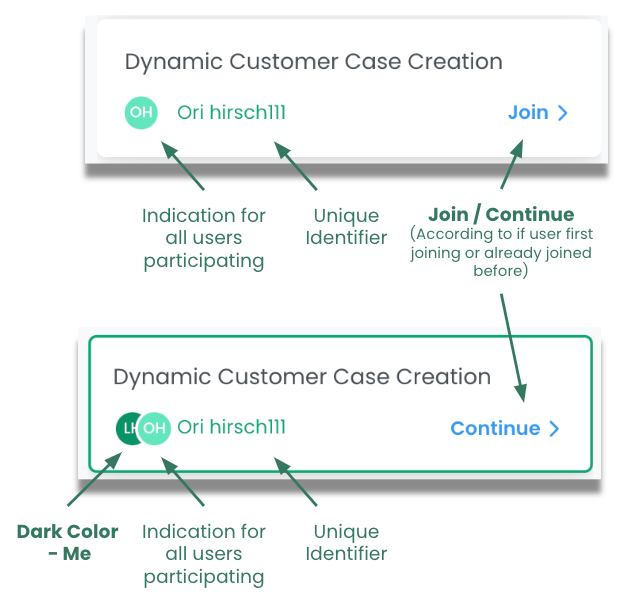
Updating an Existing Dynamic Item
Note: the below applies both to Preconfigured Items in the list of Items or to Dynamically Added Items
The below describes the user flow of two different users under the same execution, categorized as the following:
-
User 1 - The user who updates with new values on an existing report during the active part of the Procedure Execution
-
Any other user - all other users that are with them at the Main Execution Page while User 1 makes their report
Assumption: more than one user is currently active at the Specific Execution
|
Step |
Reporting user |
any other user |
|---|---|---|
|
1 |
You will see the Item on the list |
no updates yet |
|
2 |
Taps on the specific item they would like to change/modify/update |
no updates yet |
|
3 |
Item is opened and moved to the top of the list |
no updates yet |
|
4 |
Makes a manual modification of any of the values in the item or Use speech to report on any of the values (assuming that the speech widget is actively recording). |
no updates yet |
|
5 |
See their updates/reporting in the item's values |
Item is updated with all new values:
Note:
|
Finish an Execution
the following describes the user flow of two different users under the same execution, categorized as the following:
-
User 1 - The user who finishes the active part of the Procedure Execution and moves to the Review Step first
-
Any other user - all other users that are still at the Main Execution Page while User 1 moves to review
Assumption: more than one user is currently active at the Specific Execution
|
Step |
User 1 |
any other user |
|---|---|---|
|
1 |
You are in an Active Execution with the aiOla app |
You are in an active Execution with the aiOla app |
|
2 |
You click the “Complete” button and move to Review Page |
You see a Popup that blocks them from conducting any additional action in the execution. |
|
3 |
You are actively performing the review |
|
|
4 |
You finish the review and submit the inspection |
You still see the popup that blocks them from continuing and being offered an option to exit the execution |
|
Edge Cases |
|
|
|
|
You are in review |
You are out of the Execution in the Main Application Page |
|
|
You are in review |
You enter the execution just now |
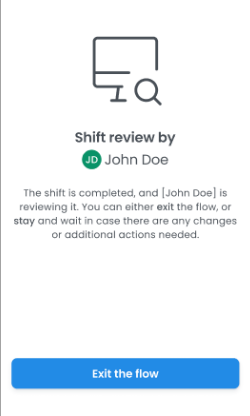
%20(1).png?height=120&name=Aiola%20Logo_Circle_white%20(1)%20(1).png)