Welcome to the Flow Management section! Here, users are provided with a seamless experience in managing their flows and inspections. Below, you'll find detailed information on how to navigate through different stages of flow management.
Main Page - Available Flows/Executions
Users are presented with a list of available flows/inspections to choose from. Each flow card contains:

- The name of the flow as configured.
- A button (marked in blue) indicating available options. In this tab, it typically reads "Start."
- Unique identifiers for each flow.
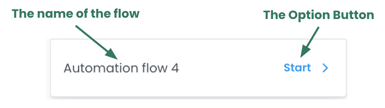
User Flow - Start New Flow/Execution
To initiate a new execution, follow these steps:
- Select the desired flow from the list.
- Click on the card of the selected flow to start the execution.
Ongoing Flows/Executions
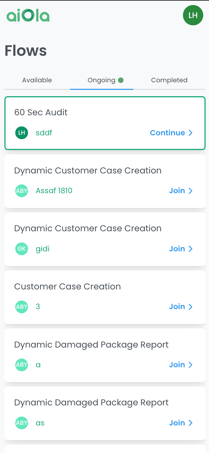
Users can view and manage ongoing flows from this section. Each flow card includes:
-
The name of the flow as configured.
-
A button (marked in blue) indicating available options, such as "Continue" or "Join."
-
A green border line indicating if the execution is associated with the user.
-
Indications of users participating in the execution.
- Unique identifiers for each execution.
Green Dot Notification
A green dot notification alerts users at the header of this tab if any ongoing executions are assigned to them.
Completed Flows/Executions
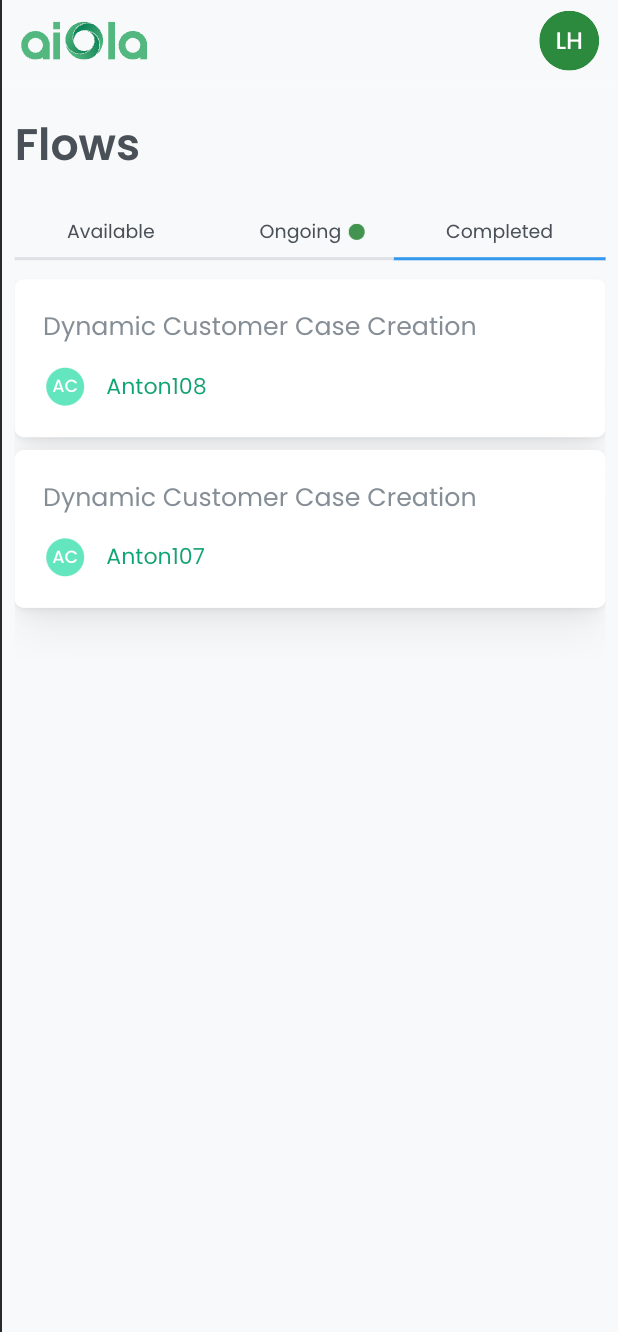
In this section, users can review completed flows from the current day. Each flow card contains:
- The name of the flow as configured.
-
Indications of users participating in the execution.
-
Unique identifiers for each completed execution, as provided during the creation of the new Execution/flow.
%20(1).png?height=120&name=Aiola%20Logo_Circle_white%20(1)%20(1).png)