Log of event is a simple way for any user to track down changes done on a specific Item during the Execution of any Procedure. The changes are arranged in chronological order and the name of the reporter is also displayed for view.
What can be seen for each change:
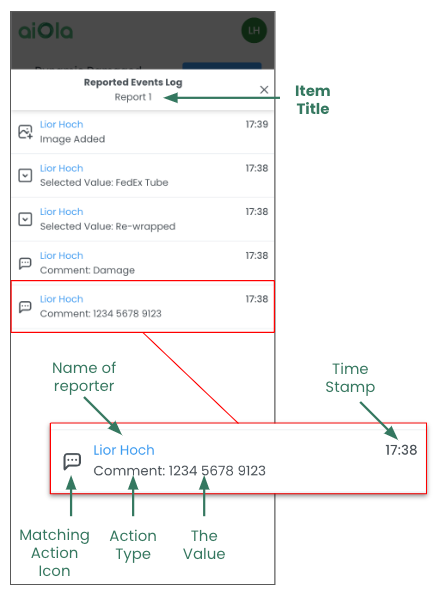
-
The name of the reporter
-
The timestamp of the reported value
-
a specific icon and short wording of the action done by the reporter
-
The news reported value
Differentiation between different actions
|
Value Type |
Wording |
Icon |
|---|---|---|
|
Comment Value |
Comment: {“Comment”} |
|
|
Select From List |
Select Value: {“Value”} |
 |
|
Select a Button |
Select Value: {“Value”} |
 |
|
Numeric Value |
Set Value: {“Value”} |
|
|
Date Value |
Set Date: {“Date”} |
|
|
Take Picture |
Image Added |
 |
|
Edit Picture |
Image Edited |
|
|
Delete Picture |
Image Deleted |
|
|
Applicable / Not Applicable |
Defined as: {“Value”} |
Along the execution of the Procedure, any user reports events on specific items - all reported  values are logged in DB
values are logged in DB
-
Navigate into a specific Item.
-
User Press the Log Button located at the Footer of the Item
-
A list with all Changes and modifications to the specific item will be opened
Note: it is not possible at this stage to open the Log with Speech Command, only manually by touching the screen
Landscape UI Layout and Functionality
-
The log of Values Feature works and behaves exactly as in the Portrait View
-
Due to the nature of Landscape Screen Size, the Log List drawer will be opened from the left and allow the user to still see and operate the Last Open Container

%20(1).png?height=120&name=Aiola%20Logo_Circle_white%20(1)%20(1).png)