Once you have completed the flow/inspection and clicked completed, you will go through a short process of reviewing the inputs he made throughout his execution of the flow. In this short review process, you have a last chance to review the items at a high level, according to the following categories: Invalid / Valid / Not Applicable

Example: In the example above, a mechanic has performed an inspection of a delivery truck. The truck engine is electric, and all Diesel Engine components are marked as Not Applicable. The inspector found two issues in the form of a leak and low pressure in one of the tiers.
-
When you finish the Execution of his Procedure and press the “Complete” button to review
(in some cases, Mandatory items will get a default value) -
You will see the first review tab - Invalid
-
user will make sure that the items under this column are to his satisfactory
-
-
You can navigate to the next column by pressing the column at the top - Valid / Not Applicable
-
You will make sure that the items under this column are to his satisfactory
-
In case you see any issue
-
at any point in time, you can press the back button at any point in time and go back to the Main Execution Page
(The back Button is the “Execution Title with the unique identifier located the the top left corner)
Completing Review
-
At any point in time, you can press the “next” button and move on to the Summary Step
Note: You cannot review the different specific values of a specific item from the review page. to see the full item value list, you will need to go back to the Main Execution Page
Note: Speech is not applicable on this page
Invalid items
Validation process
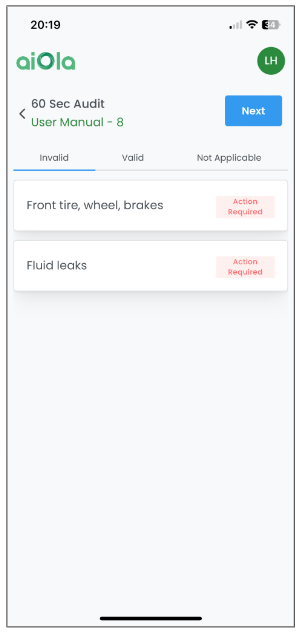
-
The Item definition has a Main Value set up
-
The Value of the Main Value of that item is within the Validation Range of “Invalid”
(see Validation info here)
Mandatory Item with Default Value for the main value
-
The Item definition has a Main Value set up
-
The Item was not reported by the user, the system has assigned a default value to the Main Value
-
The Value of the Main Value of that item is within the Validation Range of “Invalid”
(see Validation info here)
Valid Items
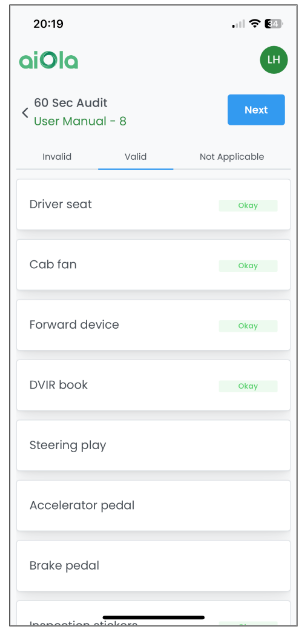
Validation process
-
The Item definition has a Main Value set up
-
The Value of the Main Value of that item is within the Validation Range of “Invalid”
(see Validation info here)
Mandatory Item with Default Value for the main value
-
The Item definition has a Main Value set up
-
The Item was not reported by the user, the system has assigned a default value to the Main Value
-
The Value of the Main Value of that item is within the Validation Range of “Valid”
(see Validation info here)
Item Main Value has no value at all (this is an edge case!)
-
Item is not mandatory
-
You did not report any value for the Main Value
Item will be under the “Valid” column in the review process with no Label Assigned to it
Not Applicable
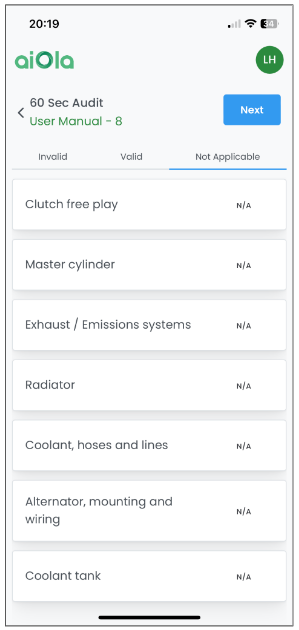
Note: in case you have given an item a value for his Main Value and then later on set the item as not applicable, the item will still be labeled as Not Applicable and will be set on the Not Applicable Column
%20(1).png?height=120&name=Aiola%20Logo_Circle_white%20(1)%20(1).png)